To enable facial verification in Scandlearn Evolve, follow these steps:
- Log in to your Scandlearn Evolve account and go to the admin section.
- On the left side of the sidebar, select the icon at the bottom (the cog icon) and select Facial Verification.
- Select Yes and click Save to enable the feature.
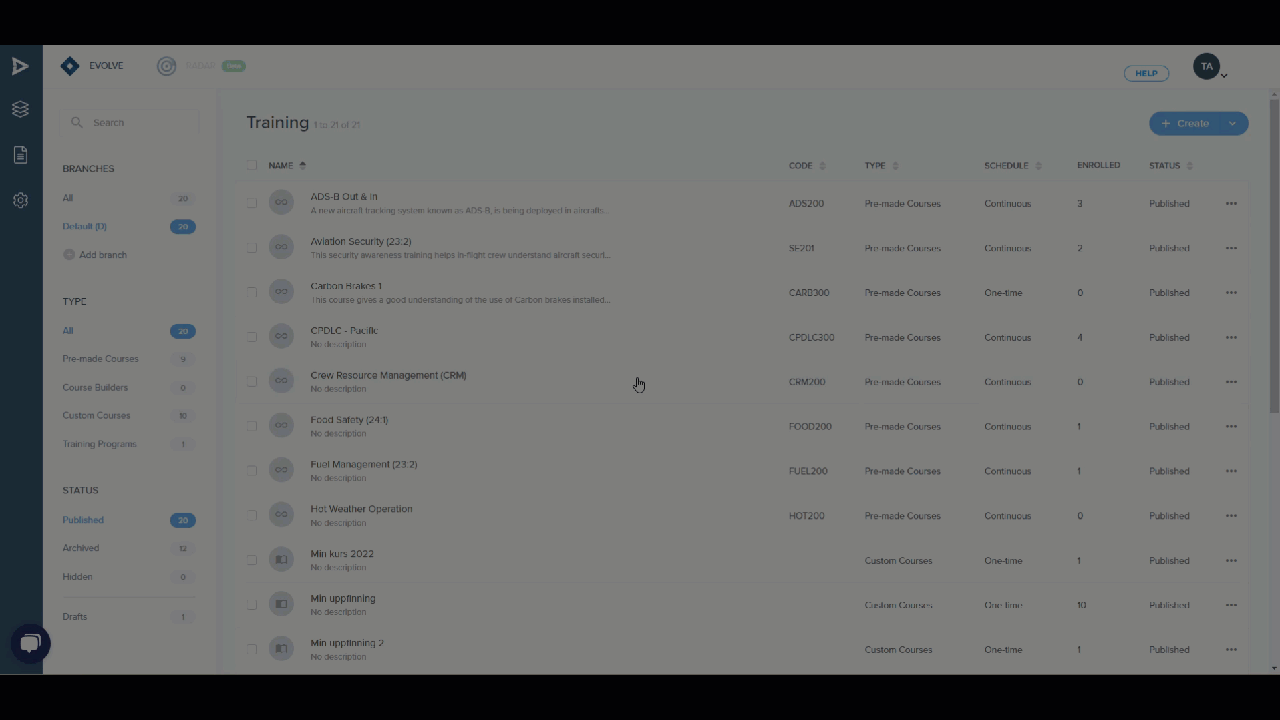
What happens after you enable facial verification?
Once you enable facial verification, users will be required to provide a facial scan before they start a test on the platform. This helps to ensure that the quiz is started and completed by the correct person. Read more here.
How to set up facial verification for users
To set up facial verification for users, follow these steps:
- Go to the Users tab in the admin section.
- Click the Edit button next to the user you want to set up facial verification for.
- In the Facial Verification section, select the Yes option.
- Click the Save button.
Troubleshooting
If you are having trouble enabling facial verification, don't hesitate to get in touch with Scandlearn support for assistance.