This guide outlines steps for administrators to invite users, activate their accounts, and enable login through their Microsoft account on Scandlearn's platform.
To enable a new user to access Scandlearn, administrators can follow these steps after inviting the user as detailed in the article How to Invite a New User.
-
Inviting the User:
- Begin by inviting a new user to Scandlearn using the instructions provided in the article here.
-
User Activation: Scenario 3 - Connecting via Microsoft Account:
- Once the user receives the invitation, they must activate their account following the steps in Scenario 3 of the article Connecting Microsoft Account to Scandlearn.
-
Admin Account Activation:
- Alternatively, administrators can activate the user account themselves by accessing the Admin Dashboard.
- Navigate to the "Users" section on the left-hand side of the window and select the "Invited" filter under the "Status" heading.
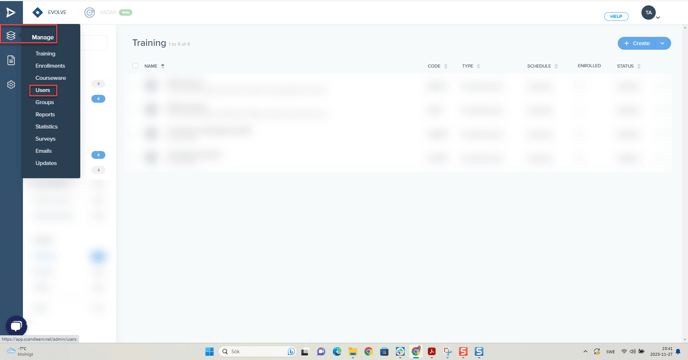
-
- Locate the user and click on their profile. In the window that appears on the right-hand side, find the icon with three dots in the top right corner and select "Invitation link."
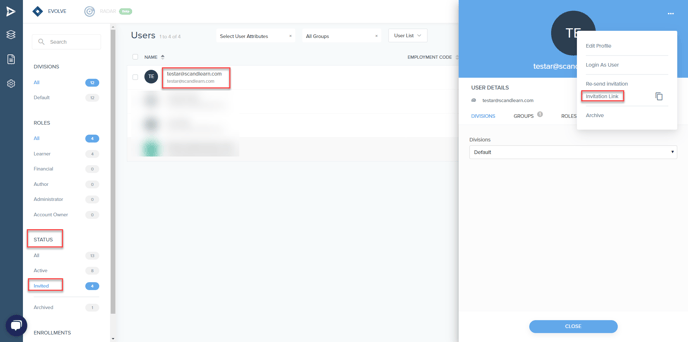
- Locate the user and click on their profile. In the window that appears on the right-hand side, find the icon with three dots in the top right corner and select "Invitation link."
-
- In the new window, follow the steps provided to activate the user account.
-
User Login with Microsoft Account:
- Once the account is activated, users can log in using their Microsoft account credentials.
This process allows admins to activate a new user's account either by guiding them through self-activation via the invitation link or by directly activating it through the admin dashboard.