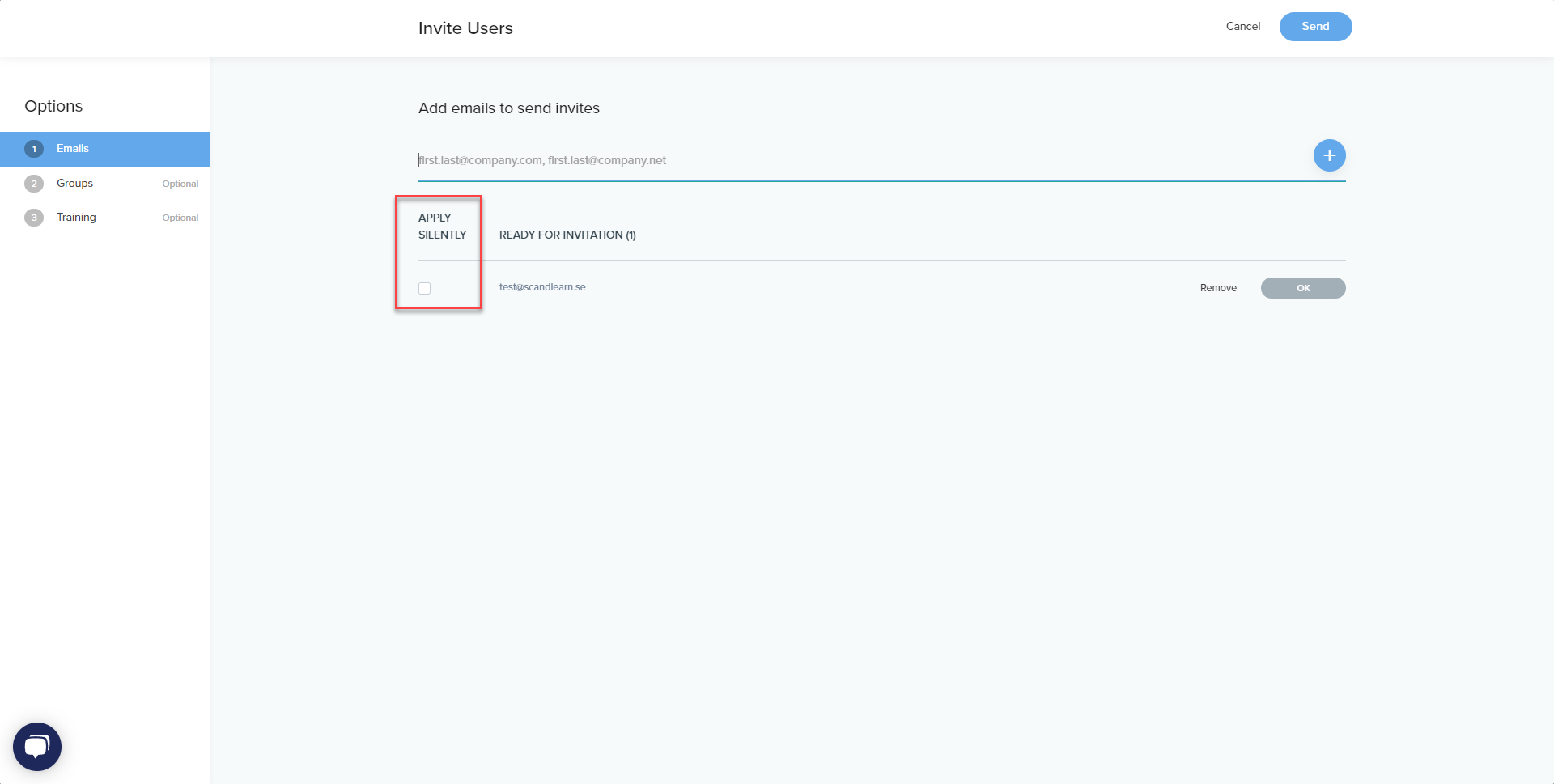This article guides you through the process of adding a new user to your training system
In your Evolve LMS account, you'll find a side-bar, either hover above the Manage section and the sub-menu will appear or click on the Scandlearn icon to slide the side-bar open.
Under the Manage, main menu options click on Users
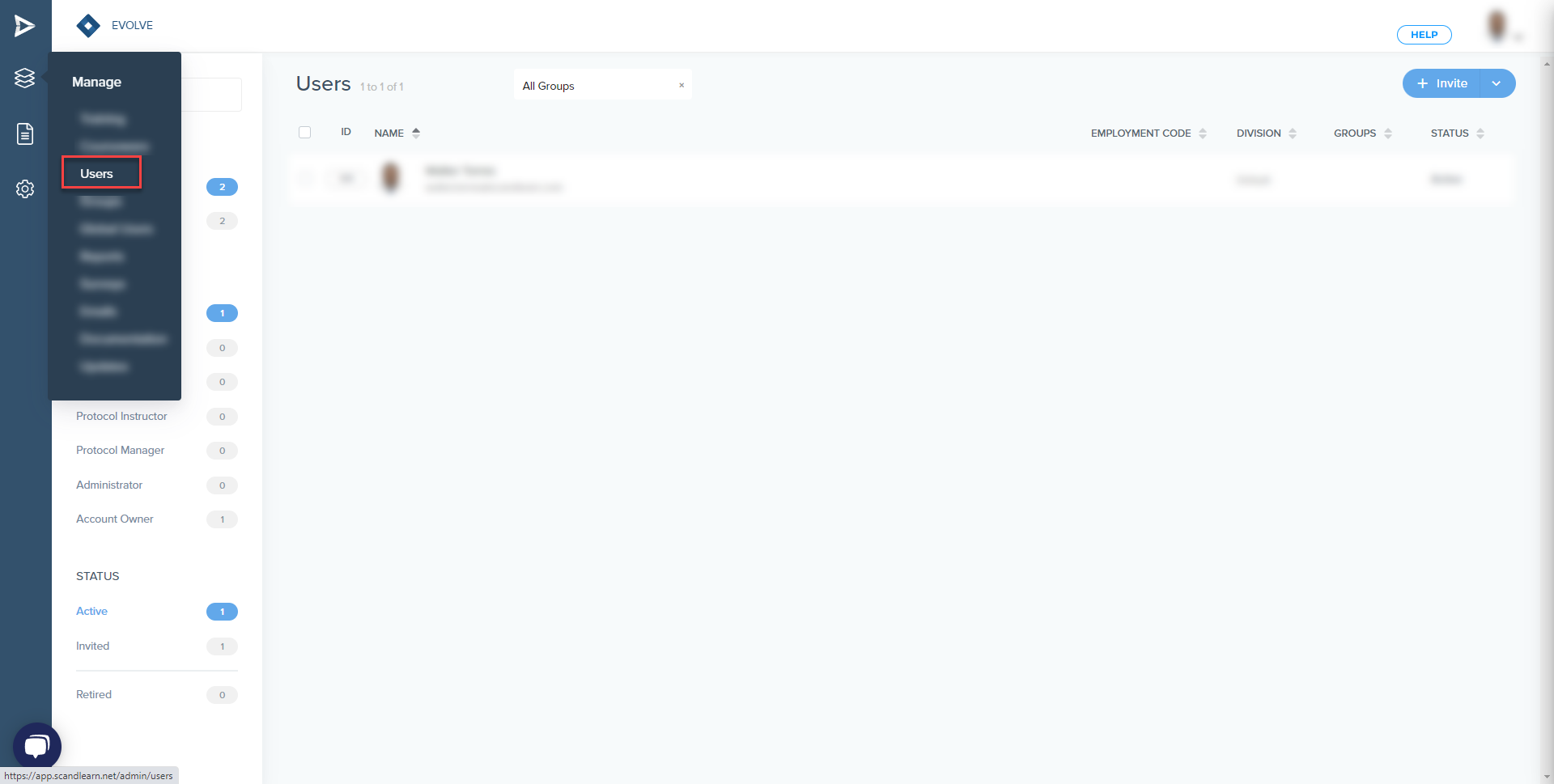
Here you can see a list of all your users
To the left, you'll have some filtering options
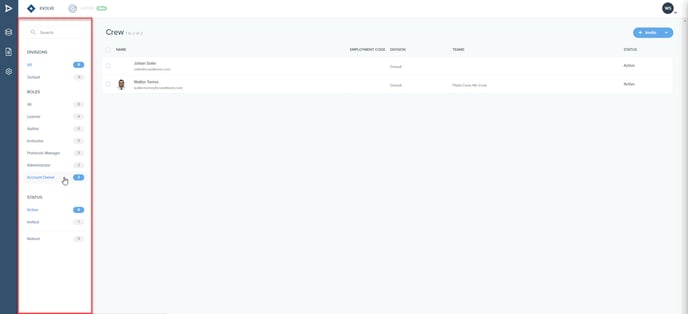
To invite a new user to your system, click on the invite button.
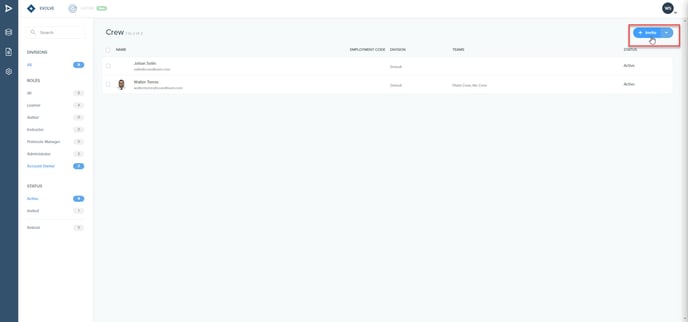
Add the email address and click the + icon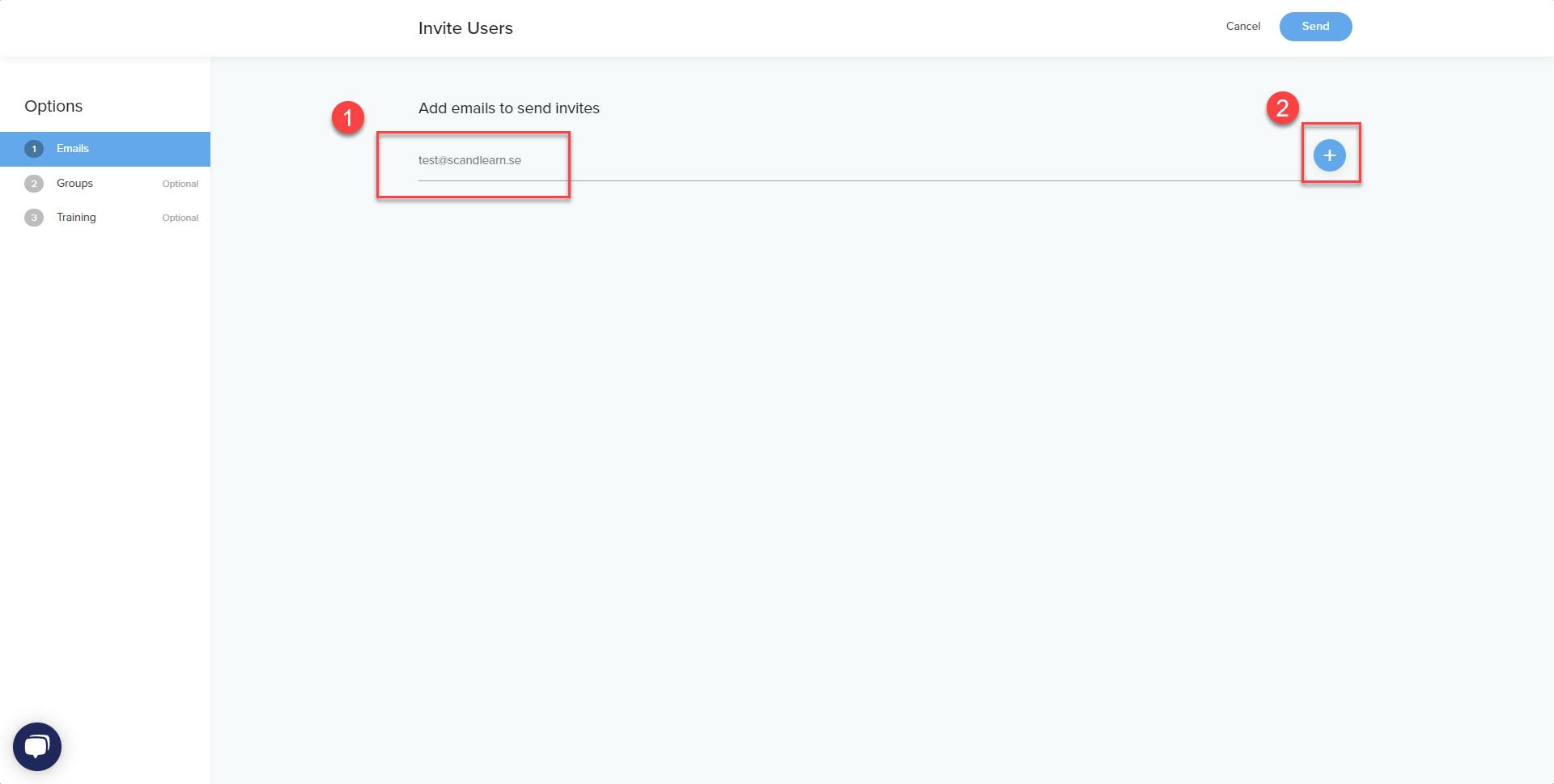
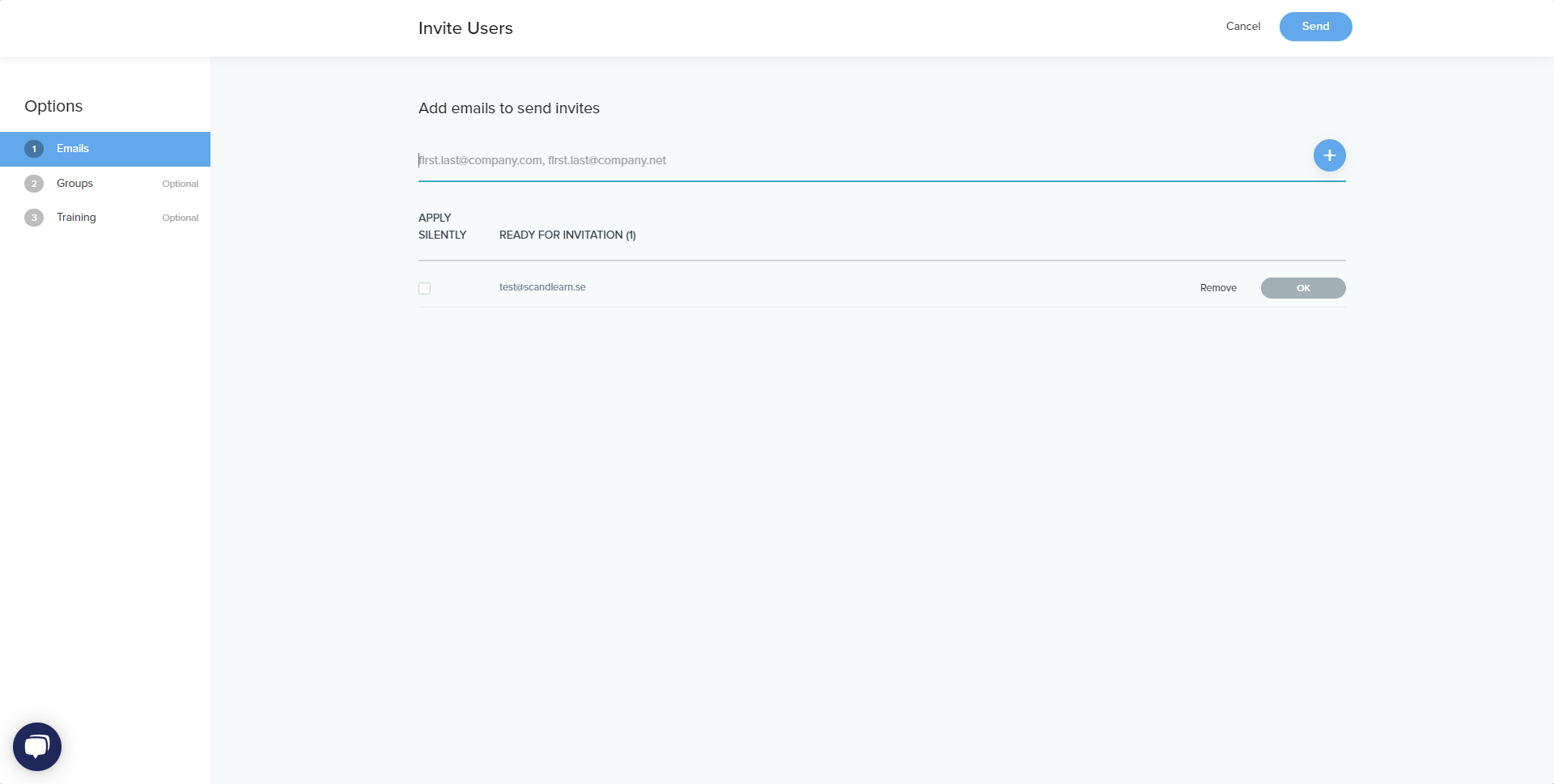
..........................................................................................................................................................................................................
Options:
On the left side you'll have the option to connect the learner you're about to create to a group, (however, the group needs to have been created first, this is done under Manage - Groups)
Another option is to enroll the learner in a training/course. Again, the training/course must have been created first.
..........................................................................................................................................................................................................
Once you've added all the user's email addresses, click send to invite them to register an account in your system.
Please note!!
What does Apply silently mean?
Apply silently means that the learner will NOT receive a notification from the system, in this case, the learner will not receive the invitation notification.
The admin, might want to create the account themself and then provide the learner with their credentials, this can be a reason why the admin doesn't want to notify the learner has been invited to the system.