This article provides a guide on how to log in using SAML SSO (Single Sign-On) from the login page of our system. SAML SSO allows users to log in with their corporate credentials, streamlining access without the need for separate login details
Step 1: New SSO Login Button
When you visit the login page, you will see a new SSO login button. This button is intended for users whose clients have configured SSO. Click on "Log in with SSO" to start the SSO login process.

Step 2: Enter Your Email Address
After clicking the SSO button, you will be redirected to a page where you must enter your email address. Enter the email address associated with your account and click "Continue."
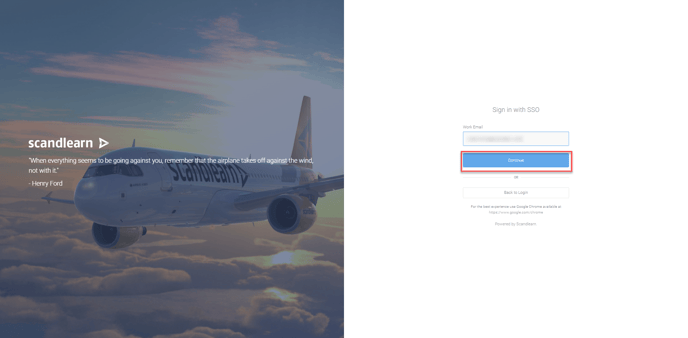
The system will use the provided email address to identify your client and redirect you to your client’s SSO page. This step is necessary to verify that you have the correct permissions to log in via SSO.
Step 3: SSO Configuration and Error Messages
- **Configured SSO:** If your client has SSO correctly configured, you will be redirected to their SSO login page. From there, follow the standard login procedures according to your client’s SSO setup.
- **Unconfigured SSO:** An error message will be displayed if SSO is not configured for your client in the LMS admin panel. This message informs you that SSO is not available for your account. You can choose to go back to the previous screen by clicking the "Back" button.
Frequently Asked Questions
What should I do if I receive an error message after clicking "Continue"?
If you receive an error message stating that SSO is not configured, contact your administrator for assistance in setting up SSO for your client.
Can I login without SSO?
Yes, if your client does not have SSO enabled, you can log in with your regular login credentials.
Summary
SAML SSO login simplifies the process of logging into our system by allowing users to use their corporate login credentials. By following the steps above, you can easily log in via SSO if your client has it configured. If you encounter any issues, contact your administrator for further assistance.