This article explains the steps to follow when re-inviting a user to a training if they did not receive a notification.
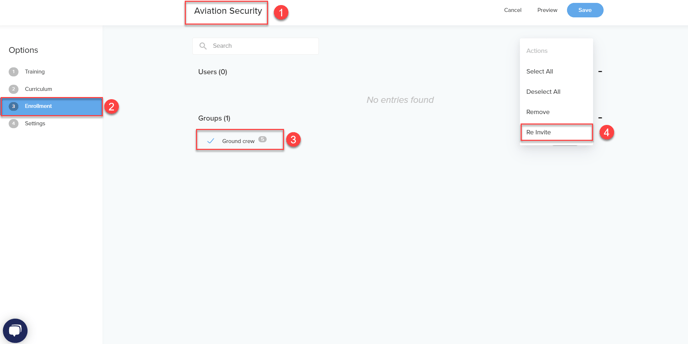
Steps to Re-invite a User:
-
Select the Accurate Training: The first step is to select the training that the user is invited to. Ensure that you select the correct training to avoid any confusion or errors.
-
Press on Enrollment: Once you have selected the training, look for the enrollment option, which should be available on the page. Click on the enrollment button to proceed.
-
Select User or Group: The next step is to select the user or group that you want to re-invite. Click on the user or group option to proceed.
-
Press on the Down Arrow and then Re-invite: After selecting the user or group, look for the down arrow symbol next to their name or group. Click on the down arrow symbol to see more options, including the re-invite option. Click on the re-invite option to send the notification to the user.
If you have any issues along the way, please contact support@scandlearn.com and we will assist you.