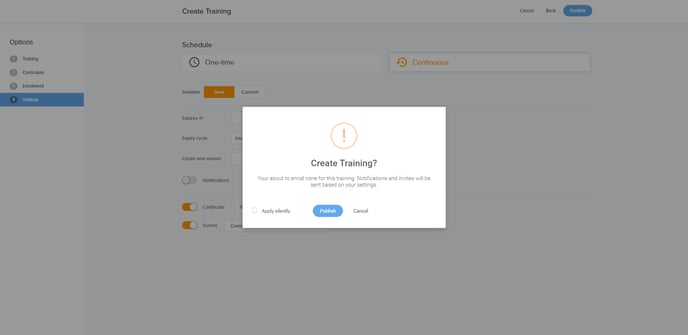To create training from the Scandlearn Evolve system, go to Training and click + Create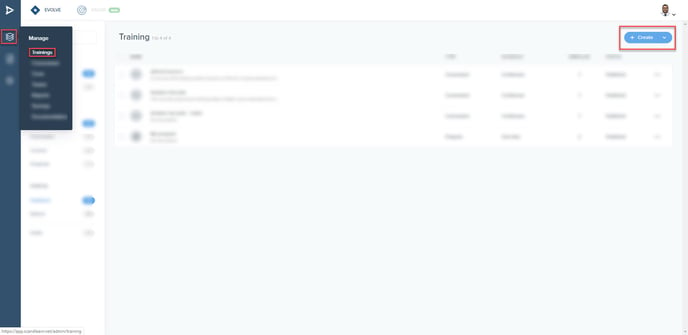
Choose Scandlearn Pre-made courses and click on it to go to the Scandlearn training library.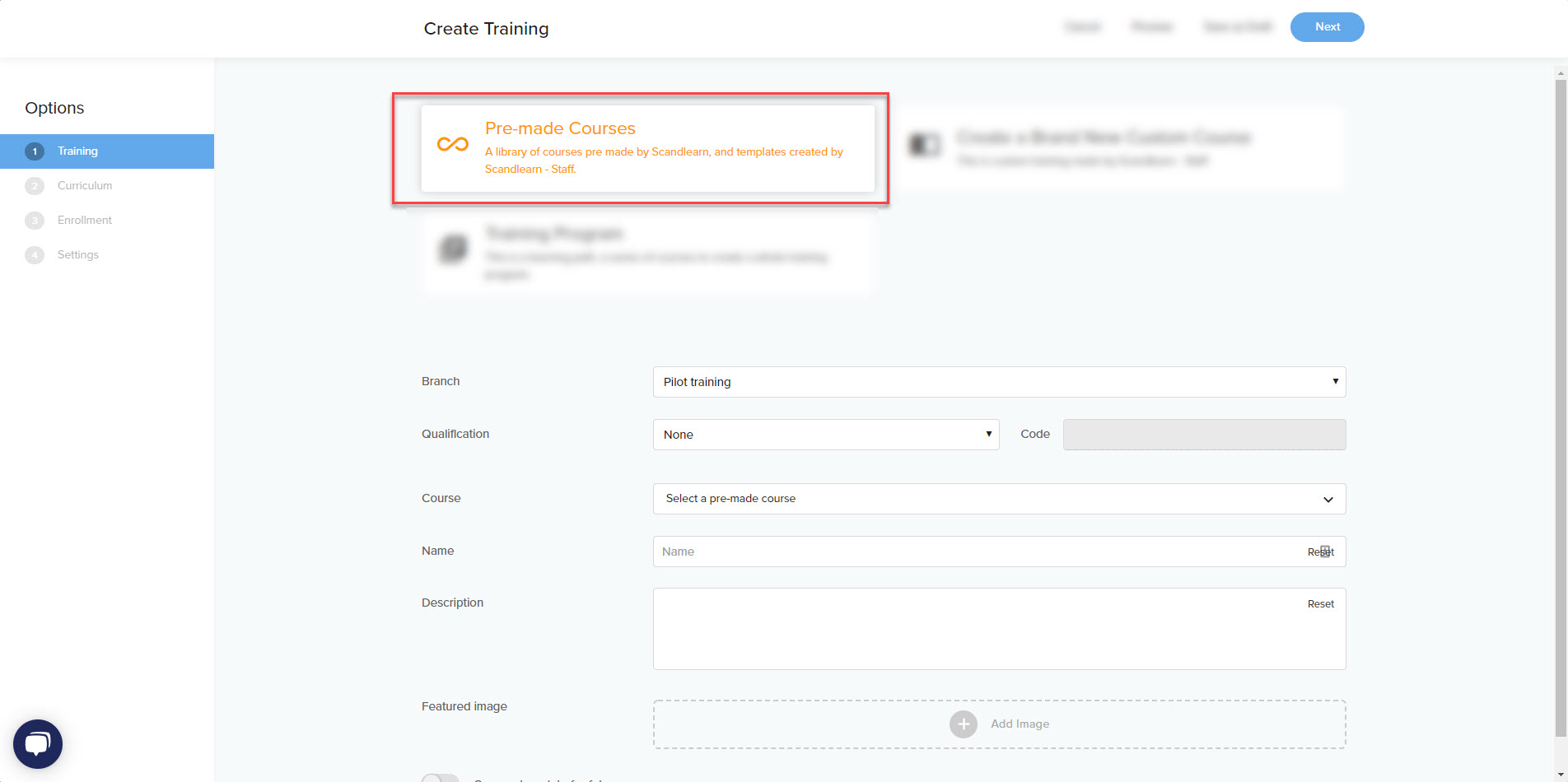
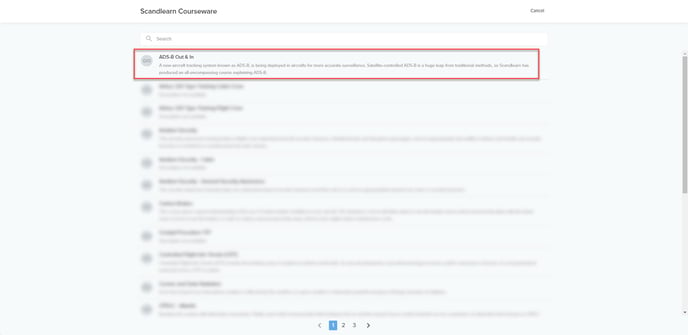
Once you've selected the training, you'll return to the first page; this time, click Next (up in the right corner)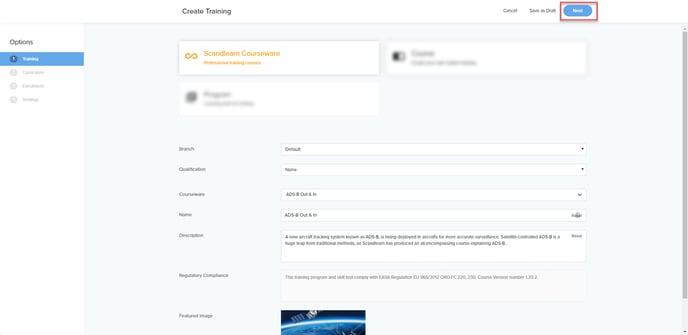
Curriculum:
Here is where you set the settings such as:
Criteria (pass rate for skill test)
Attempts; how many attempts will a learner be allowed to on the training final skill test.
Questions; how many questions will there be on the final skill test.
Instant Validation; if you want the user to instantly be informed whether they've answer was correct or not.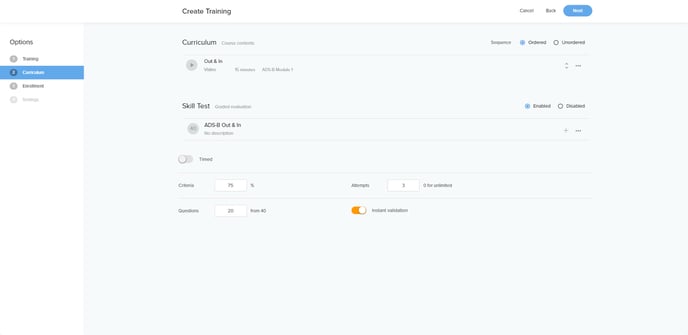
Once you're done with your settings, click next to proceed.
Enrollment:
Here's where you choose to whom the training is for, you can choose either to assign the training to a team(s) or a single user (Crew)
For more info on how to assign training, please read the following article; How to assign training
Once you're done with your settings, please click Save to proceed to the final stage.
Settings:
Here's where to choose the settings for the training in particular.
You can choose if the training should be a one-time training, which means that once the course has been completed it will not have an expiration date, the course will remain completed forever.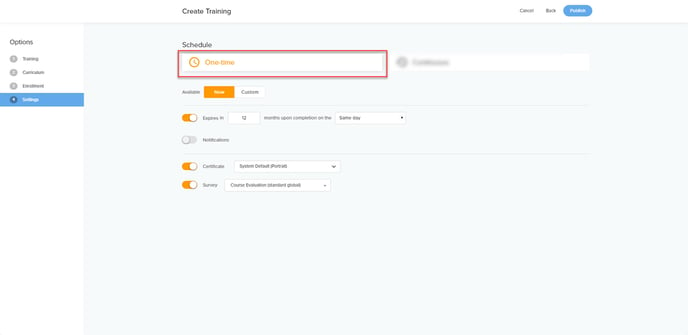
Continuous; You'll be able to set an expiration date on the training, choose an expiry cycle as well as when to create a new session.
You will be able to activate the notification to notify your crew when a new session has been created, and it is time to do their training and send them reminders. 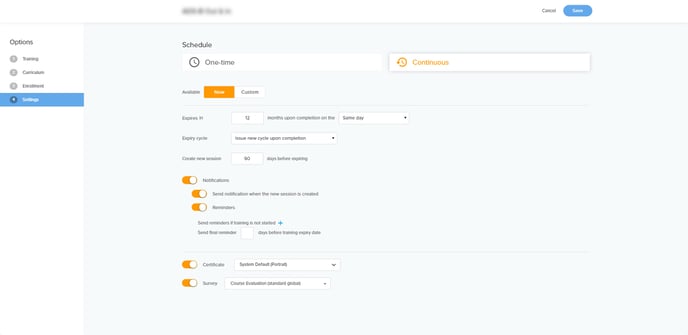
Once you're done with your settings, please click Publish to complete the process.