- Move your cursor to the main menu and select Author - Skill Tests
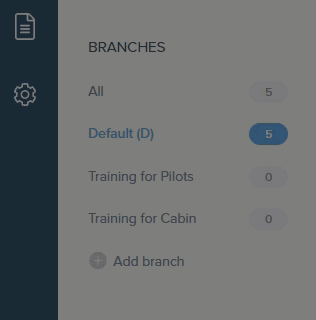
- Select Question banks
We start with creating a question bank because the Skill test doesn't contain any questions; they compile the question banks to make adding them easier to a course.
- Select Questions banks option in the side-bar menu
- Download the Template by clicking on the template button and following the instructions in the Template.
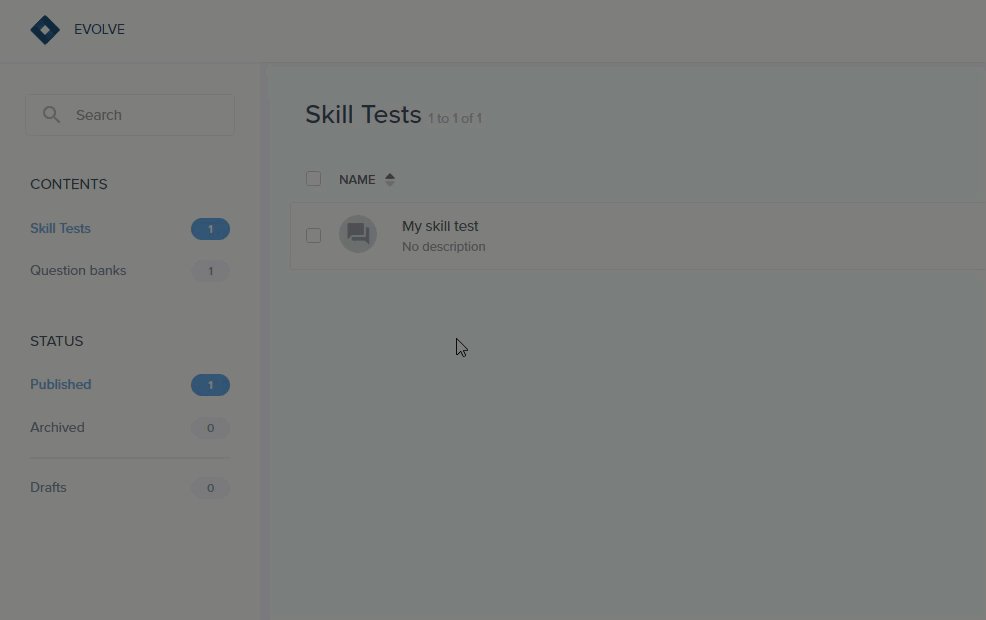
- The Template gives you three types of questions;
Choices: This is a graded question that offers several answer options, and one or more can be correct.
Choice: This is a graded question that provides several answers, but only one of them is correct.
Boolean: This graded question requires evaluating a statement as correct or incorrect by choosing between true and false.
Add your questions accordingly and Save them. - Go back to Author - Skill Tests - Question banks and click (+ Create) (located in the top right-hand corner as always)
- Start by naming your question bank and proceed to Questions on the left side.
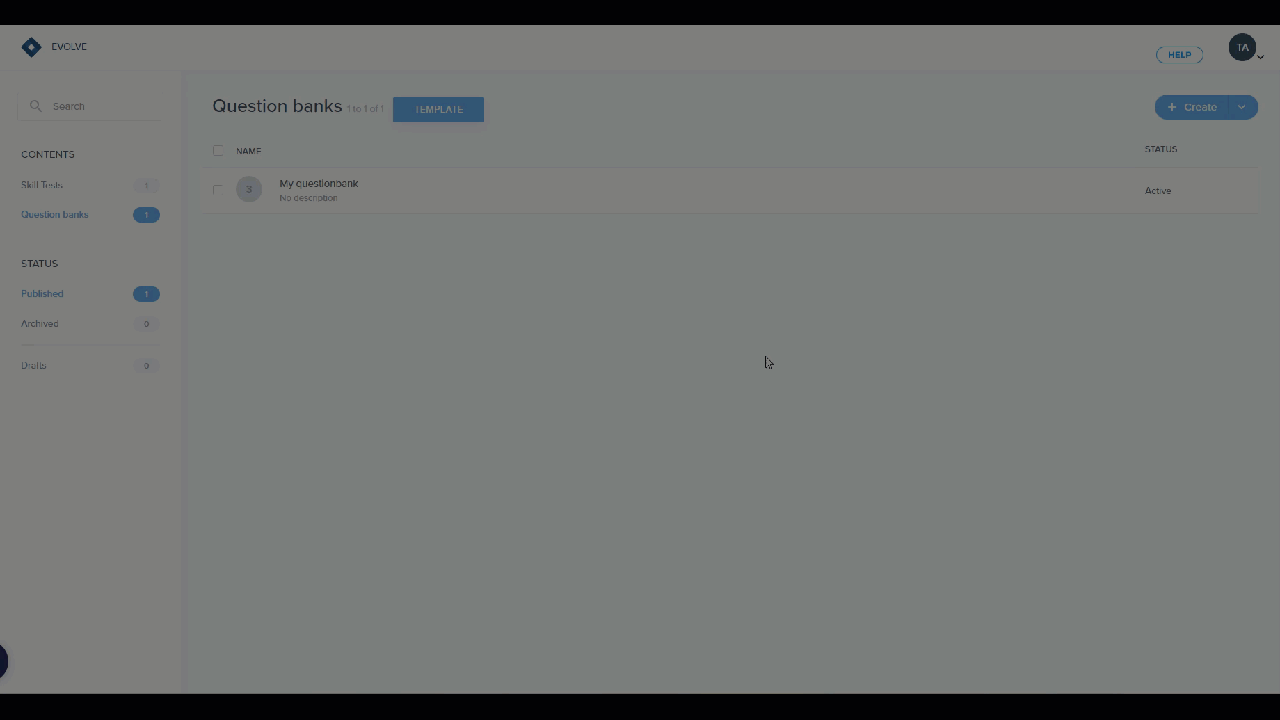
- Once in Questions, on the right side, click on Actions and select Import questions; select the file you wish to import.
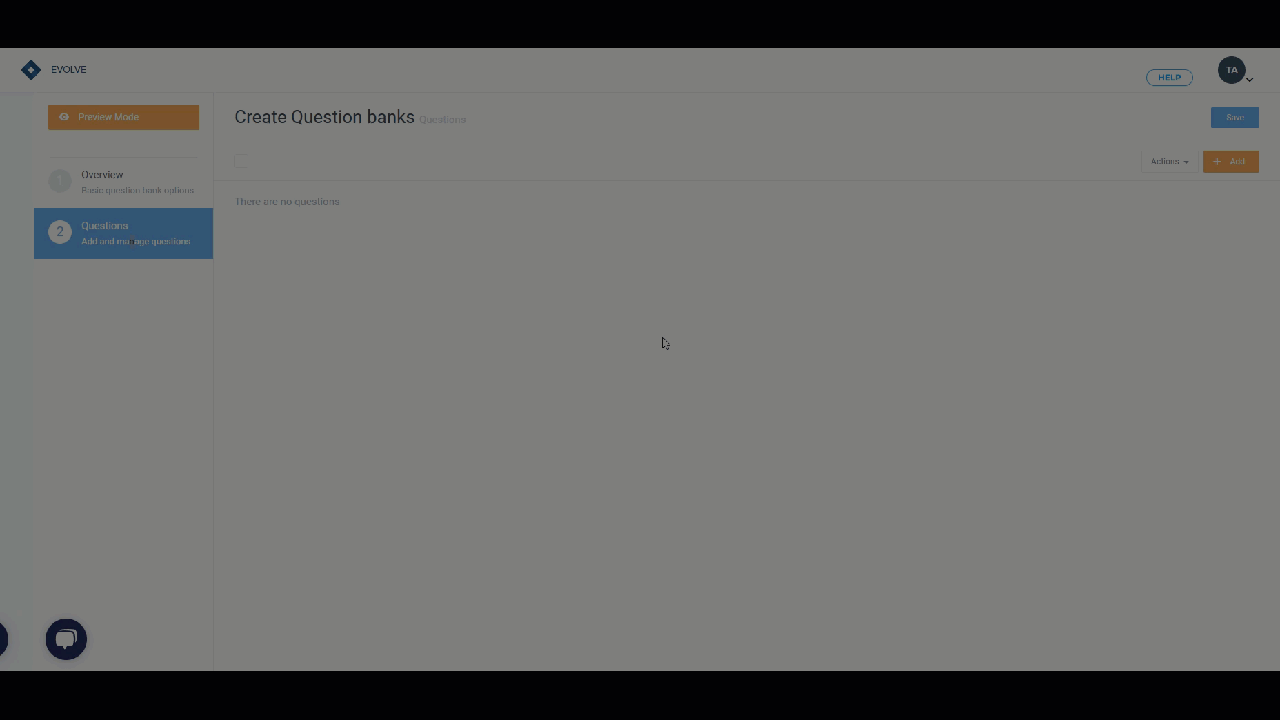
- Once your question has been imported, you may click on the edit icon. (see image) to edit your question or add an image to your question etc.
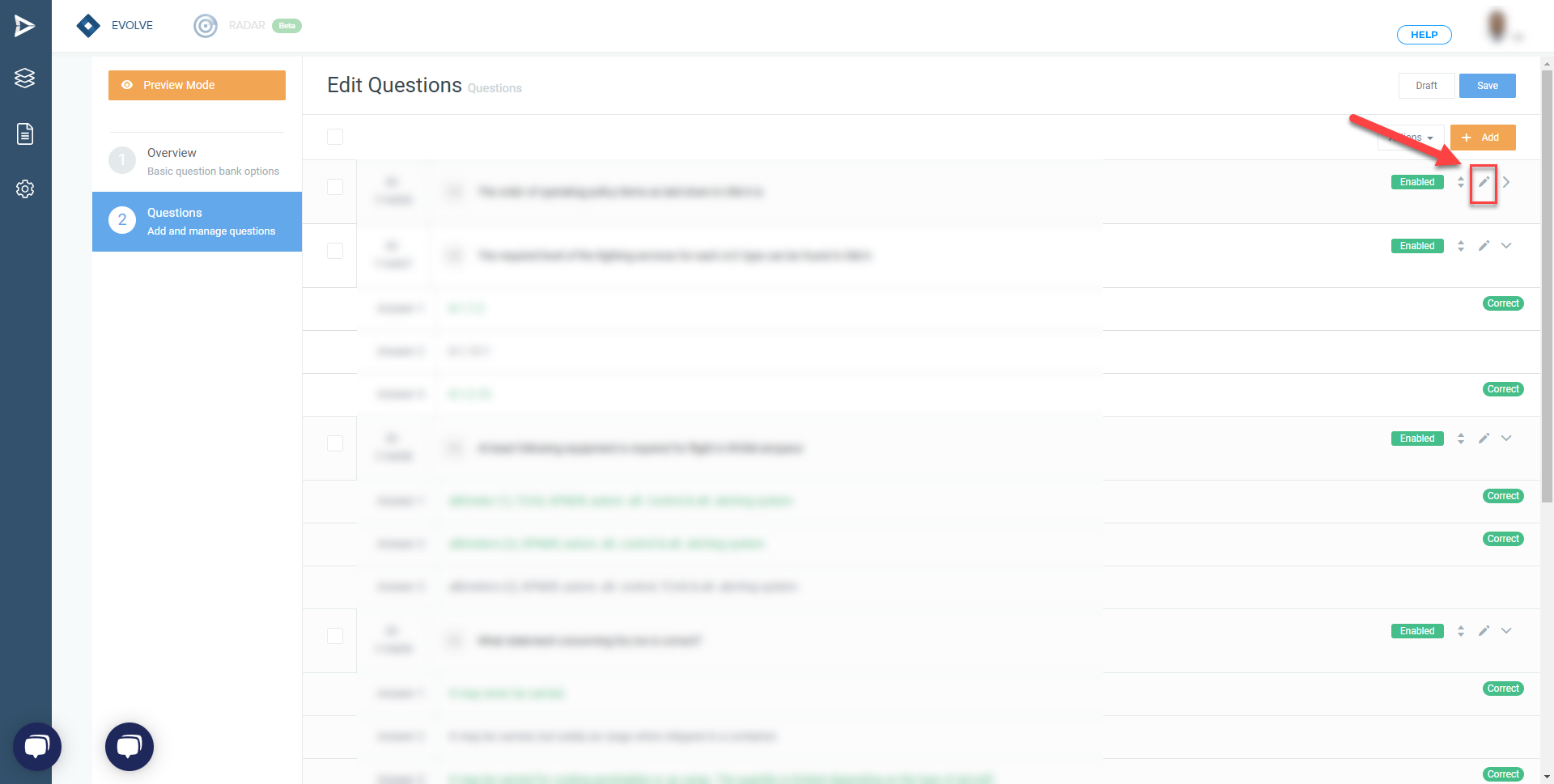
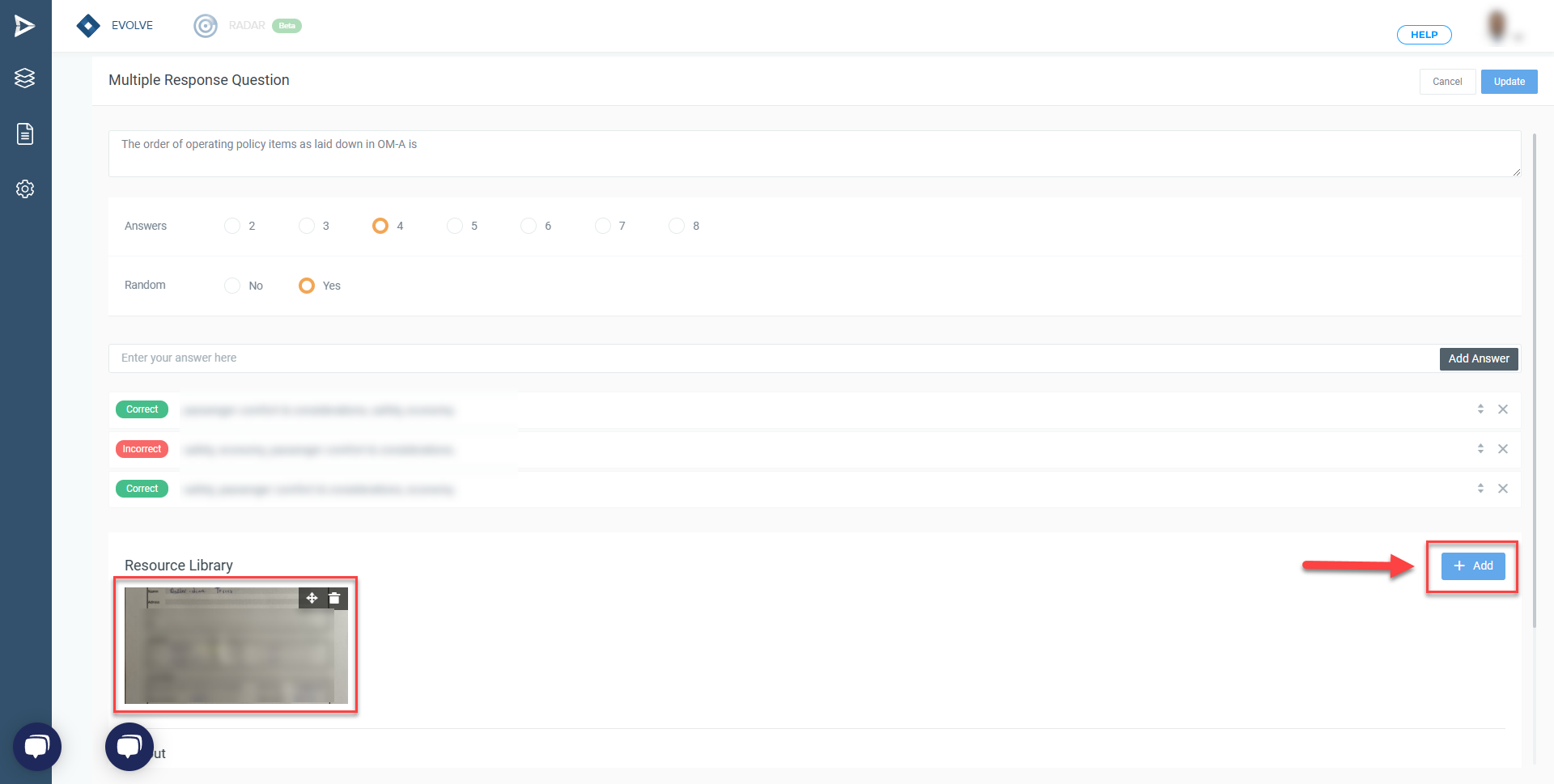
- Make sure to click Save to complete the process.
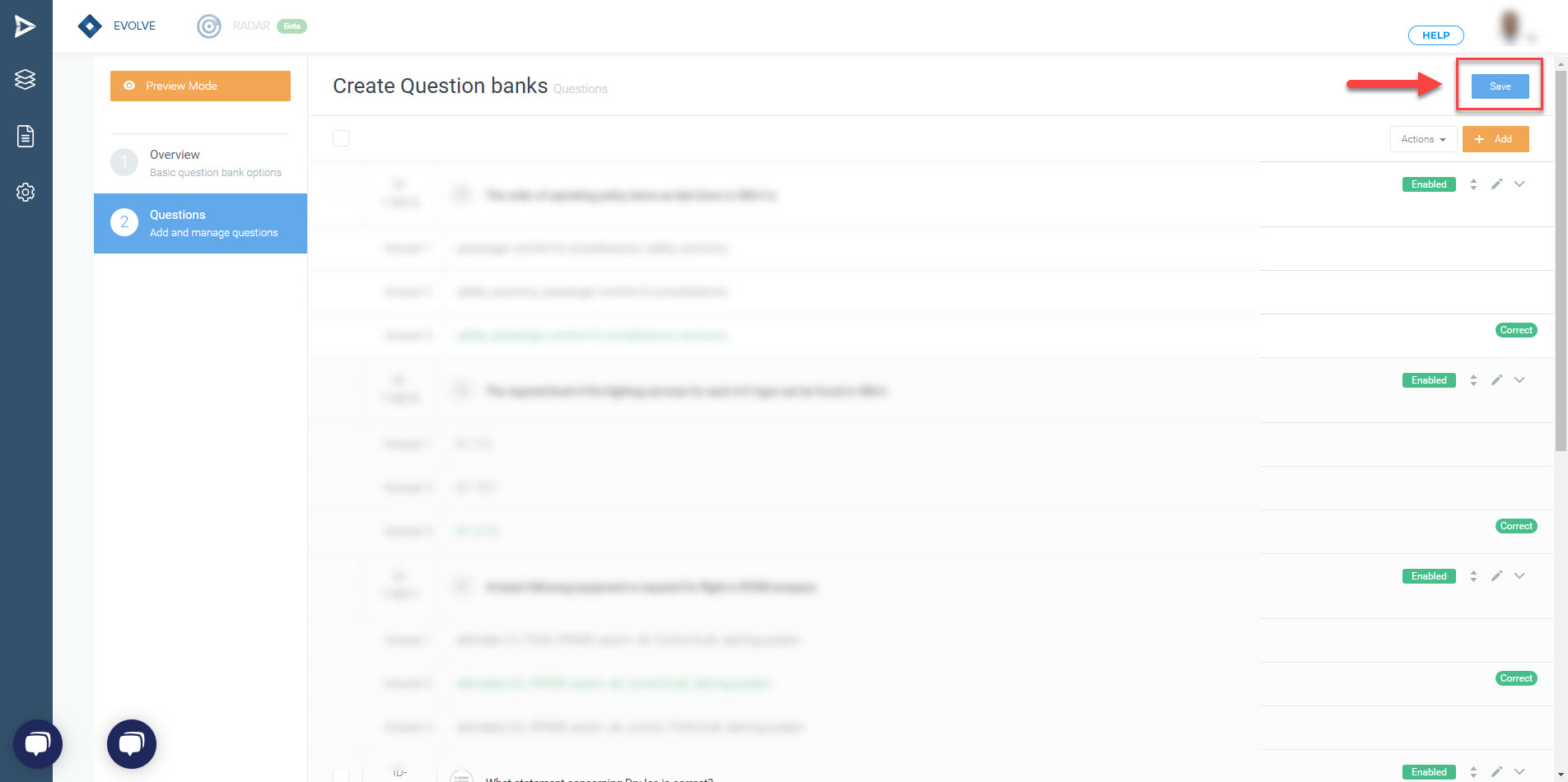
- Create a skill test
- Go to Author - Skill tests and click (+ Create)

- Overview; name your Exam and add a description for easier localization in the future.
- Question banks; Click Add and select the Question banks you'd like to include in this skill test. Once you've added all the question banks, the skill test is ready, and you can save it and use it when creating training.
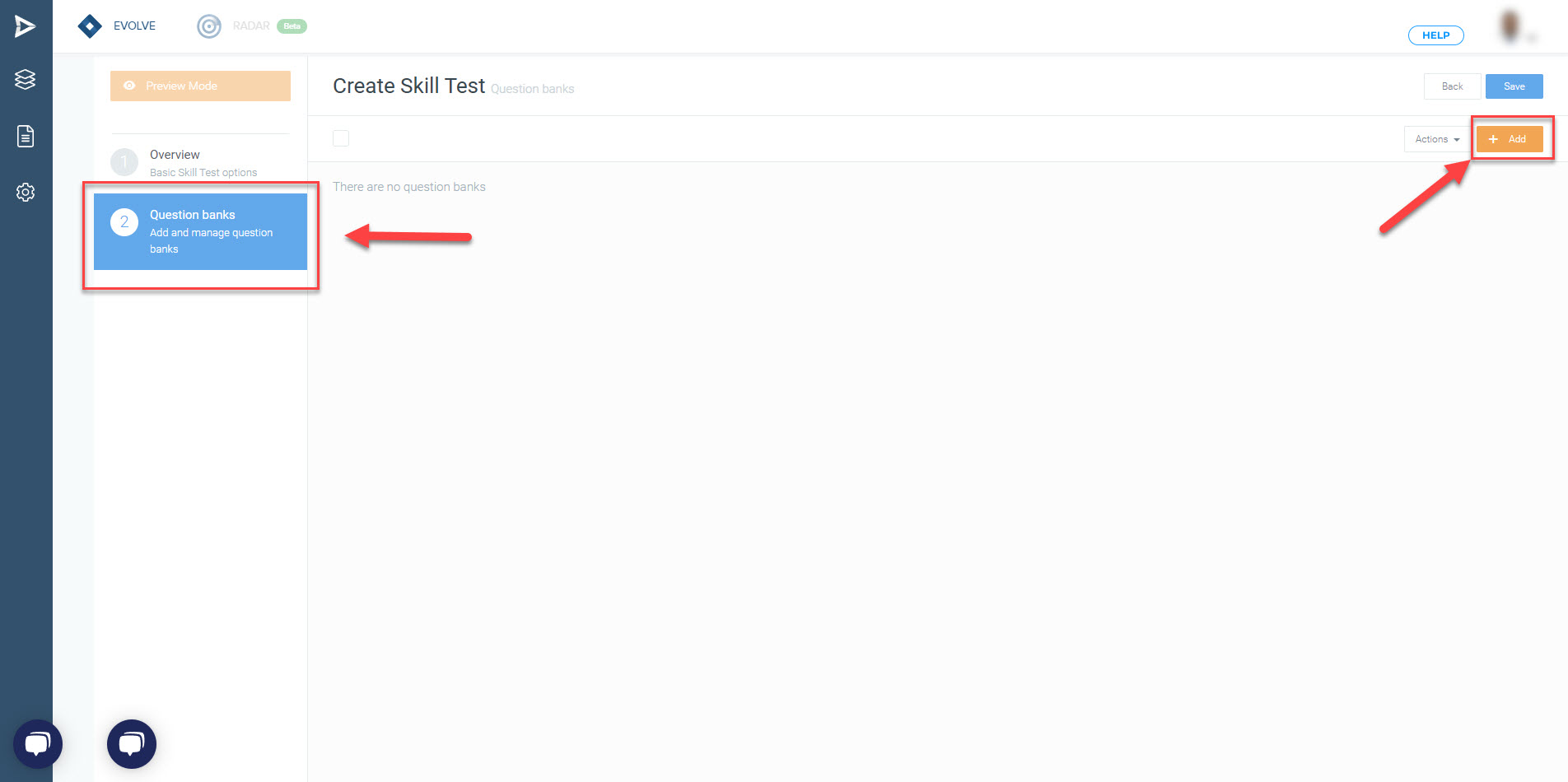
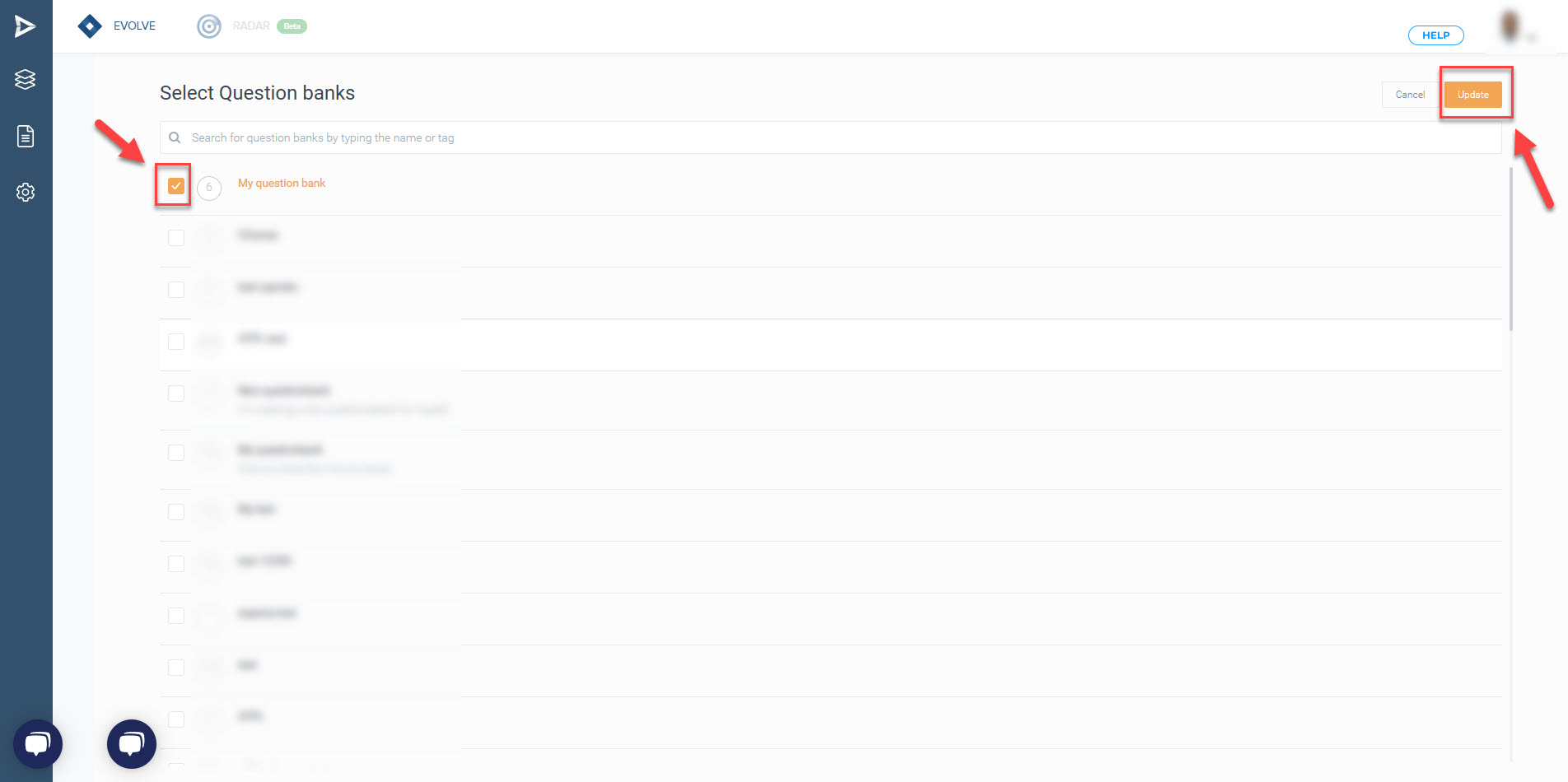
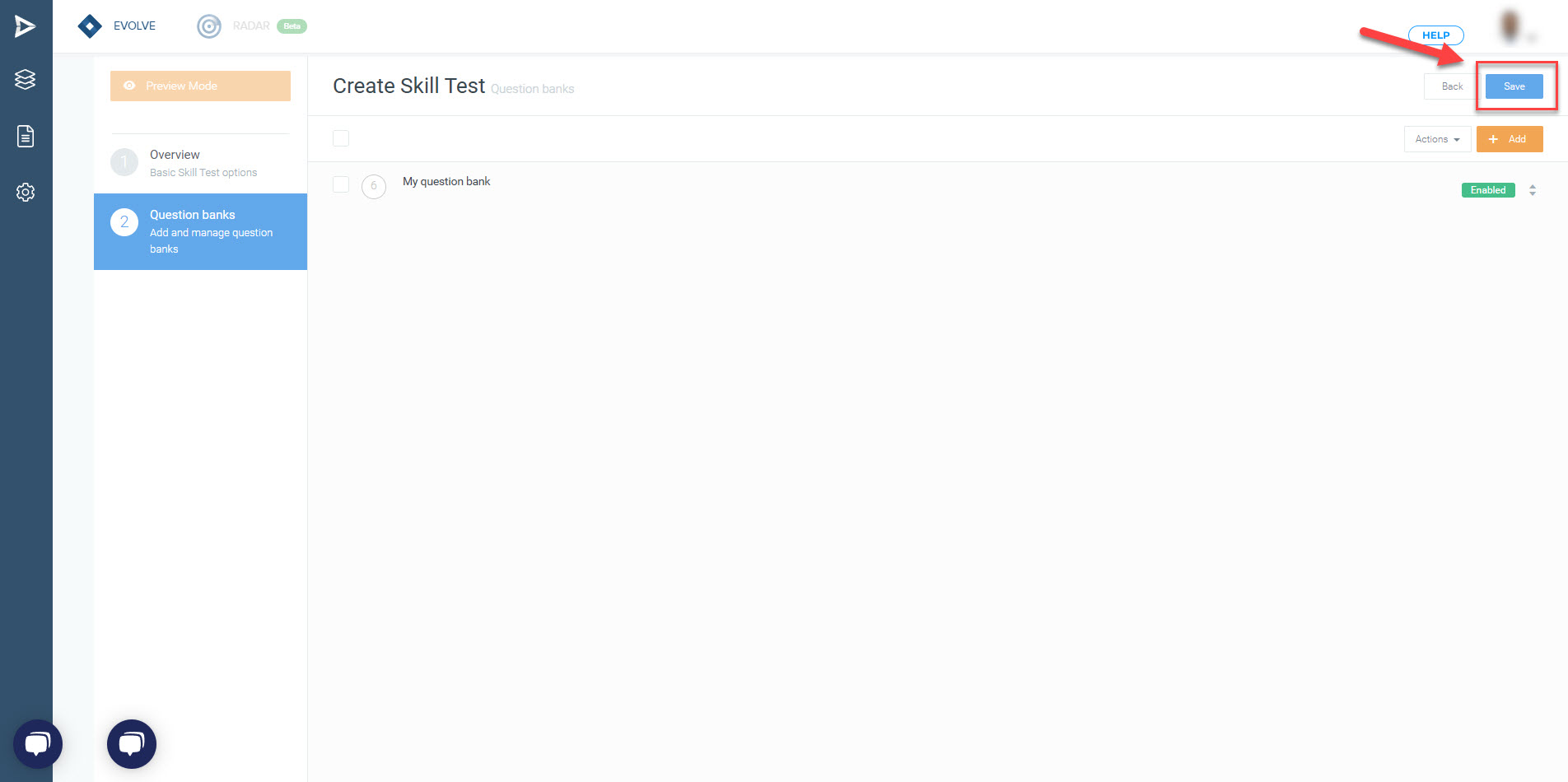
-
You can also add the question straight from the system by clicking (+ Create) (located in the top right-hand corner as always)
- Overview; name your Question bank and add a description for easier localization in the future
- Questions; to create the questions one by one - Click Add and follow the instructions
- Once all the questions have been added, through manual or import, press Save.
As described above, the Skill test is simply a holder of the question banks. This makes it easier to update questions when working with several question banks used in different areas and when adding a Skill test to the training Menu.
- Go to Author - Skill tests and click (+ Create)
- Overview; name your Skill test and add a description for easier localization.
- Question banks; Click Add and select the Question banks you'd like to include in this Skill test. Once you've added all the question banks, the Skill test is ready, and you can save it and use it when creating training.
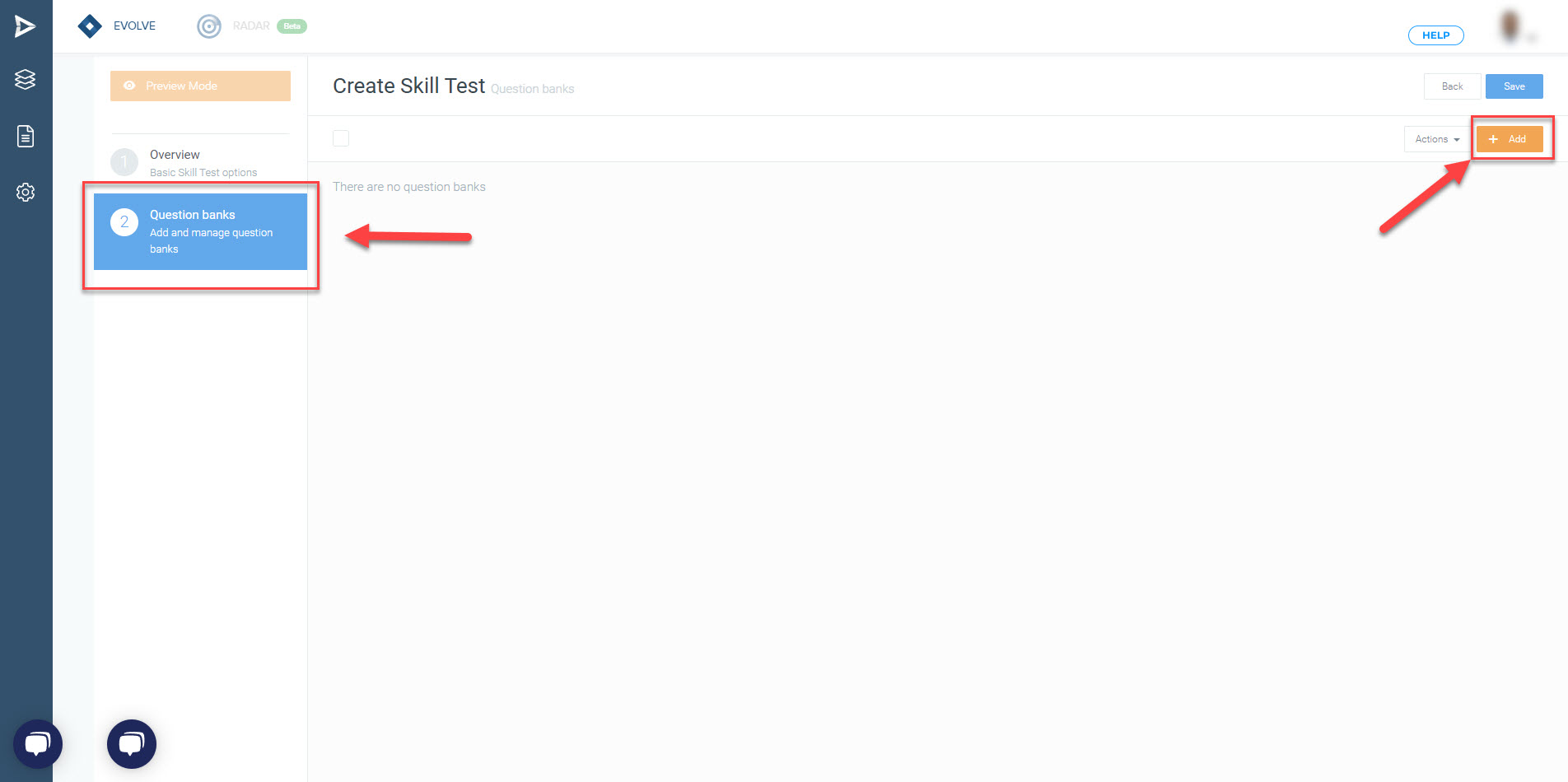
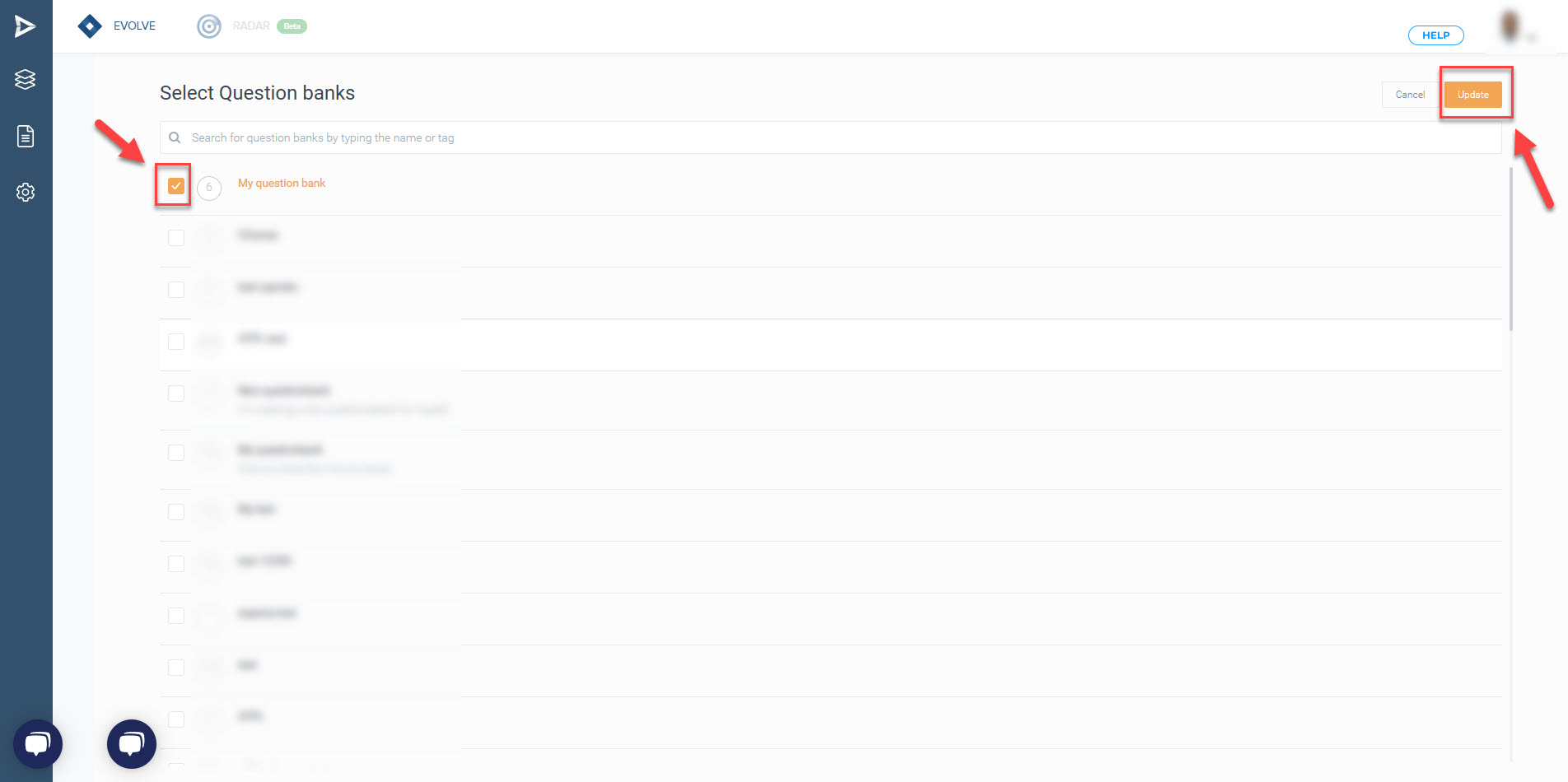
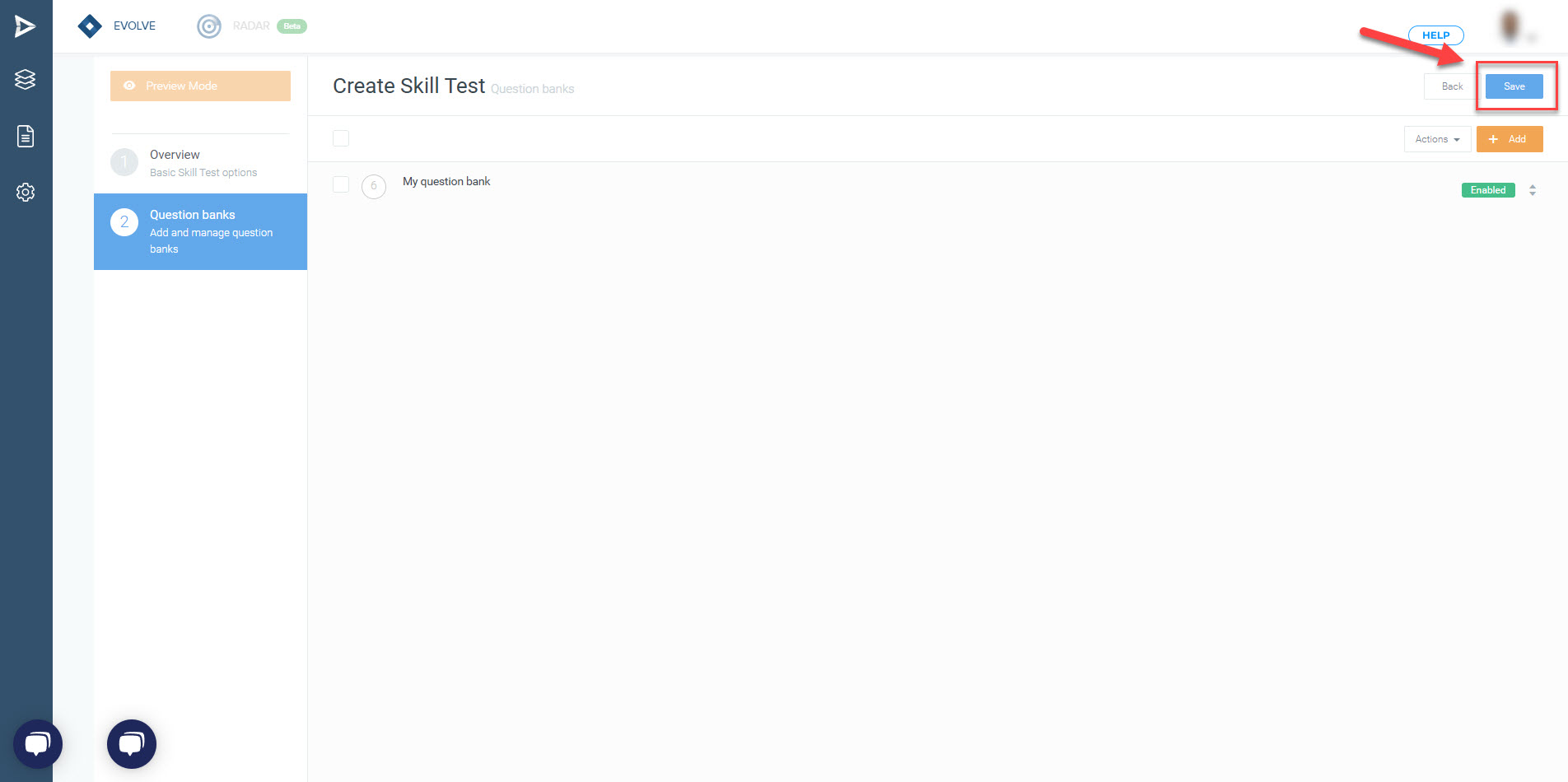
Working with several question banks is handy when creating a system review test. Then you can create a question bank for the Exam system (Electrical, Hydraulics, etc...)
The Exam, a System Review test, includes all of the system question banks.