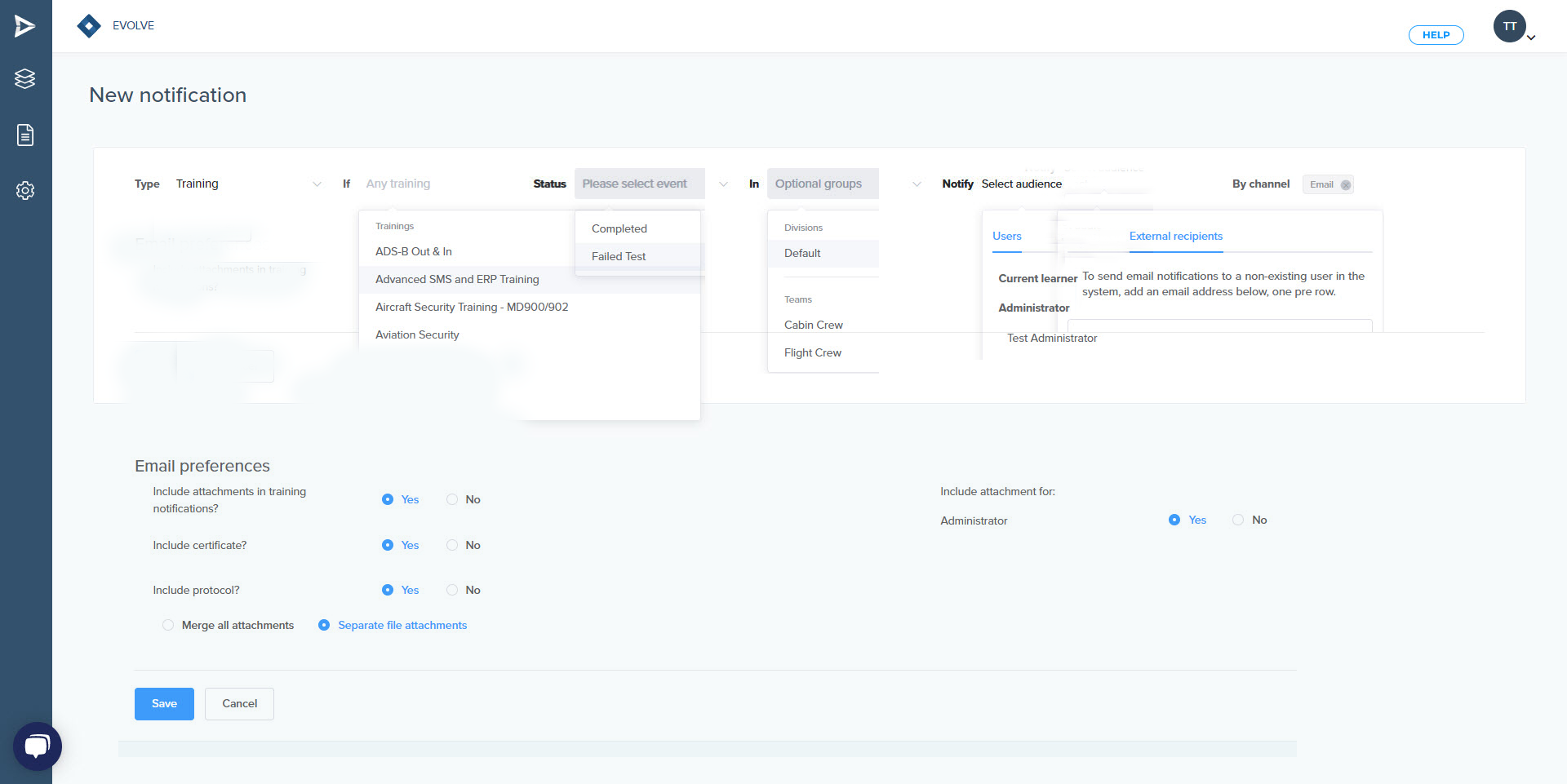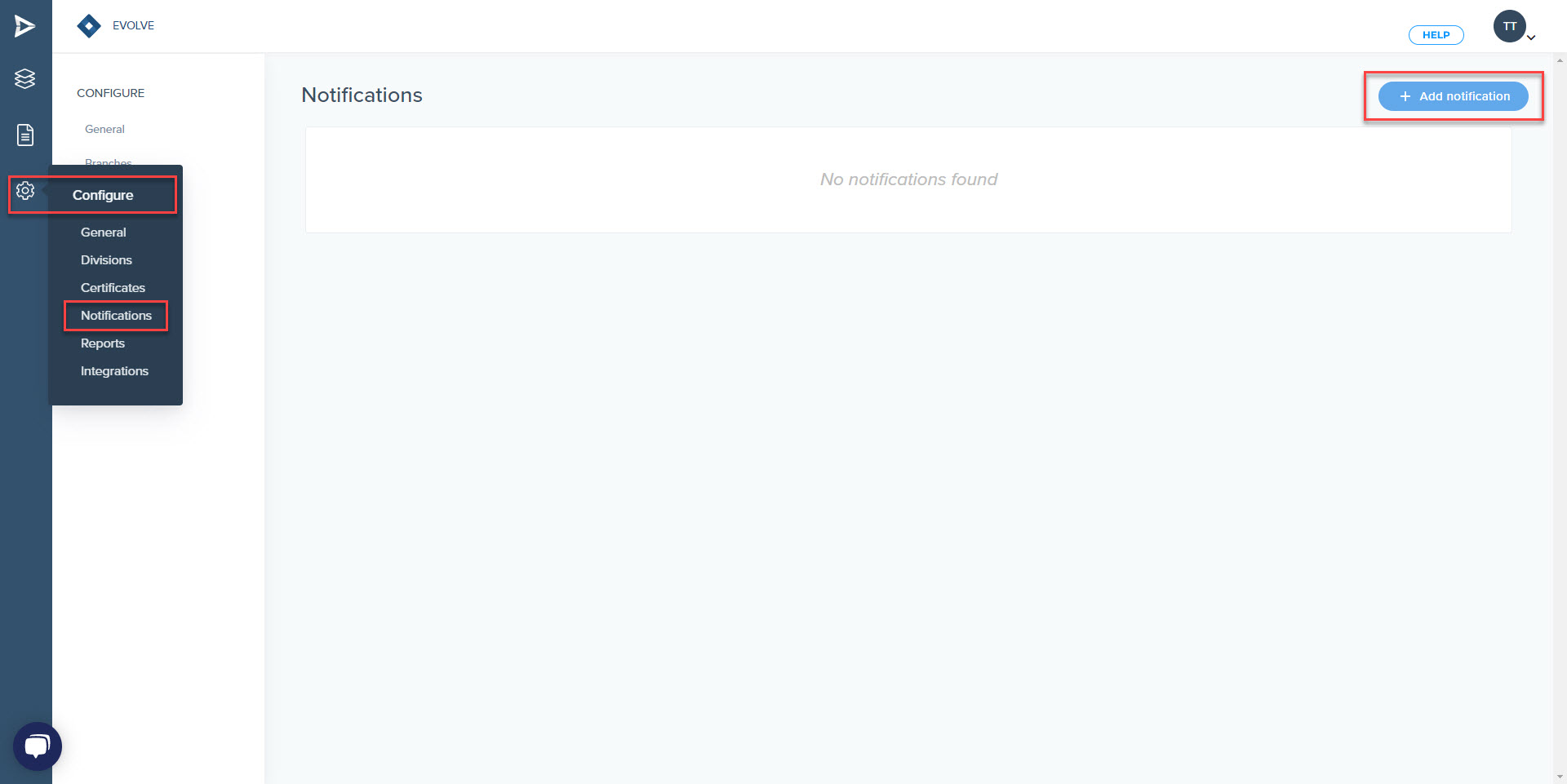Are you not receiving certificates? Please check notification settings.
**Procedure**
1. **Navigate to Notifications**: Begin by going to the left panel of your administrative dashboard. Click on the "Configure" option, represented by a cogwheel. From the dropdown menu, select "Notifications."
2. **Create a New Rule**: In the Notifications section, click on the "Add Notification" button to set up a new rule.
3. **Select Notification Type**: In the "Type" dropdown menu, choose "Training". This selection will ensure the rule applies to training notifications.
4. **Define Notification Conditions**: In the "If" box, specify a particular training course, or leave it empty if you want the rule to apply to all training courses. In the "Status" box, select the status type you wish to be notified of - "Completed" or "Failed Test".
5. **Select the Notifying Entity**: In the "By" box, define the user, group, or division that triggers the notification. This could be a specific user, group, division, or leave it blank for the rule to consider any entity in the system.
6. **Select the Notification Recipients**: In the "Notify" box, choose your desired audience. You have the flexibility to set the current learner (the one who completed the training), an administrator(s), or even external recipients with no connection to the system.
7. **Select the Notification Channel**: In the "By Channel" box, choose "Email" as the channel of delivery. This ensures that the notification will be sent via email.
8. **Define Notification Timing**: In the "When" box, the only option available is "Immediately". This means the notification will be sent as soon as the training is completed.
9. **Set Email Preferences**: Decide if you want to include attachments in training notifications by choosing "Yes" or "No". If "No" is selected, the following options will be grayed out and not selectable.
- **Include certificate?**: Select this if you wish to include the certificate in the notification.
- **Include protocol?**: Choose this if you want the protocol included in the notification.
10. **Set Attachment Preferences**: Lastly, choose whether you want all the files to be merged into one file ("Merge all attachments") or to be sent as separate files ("Separate file attachments").